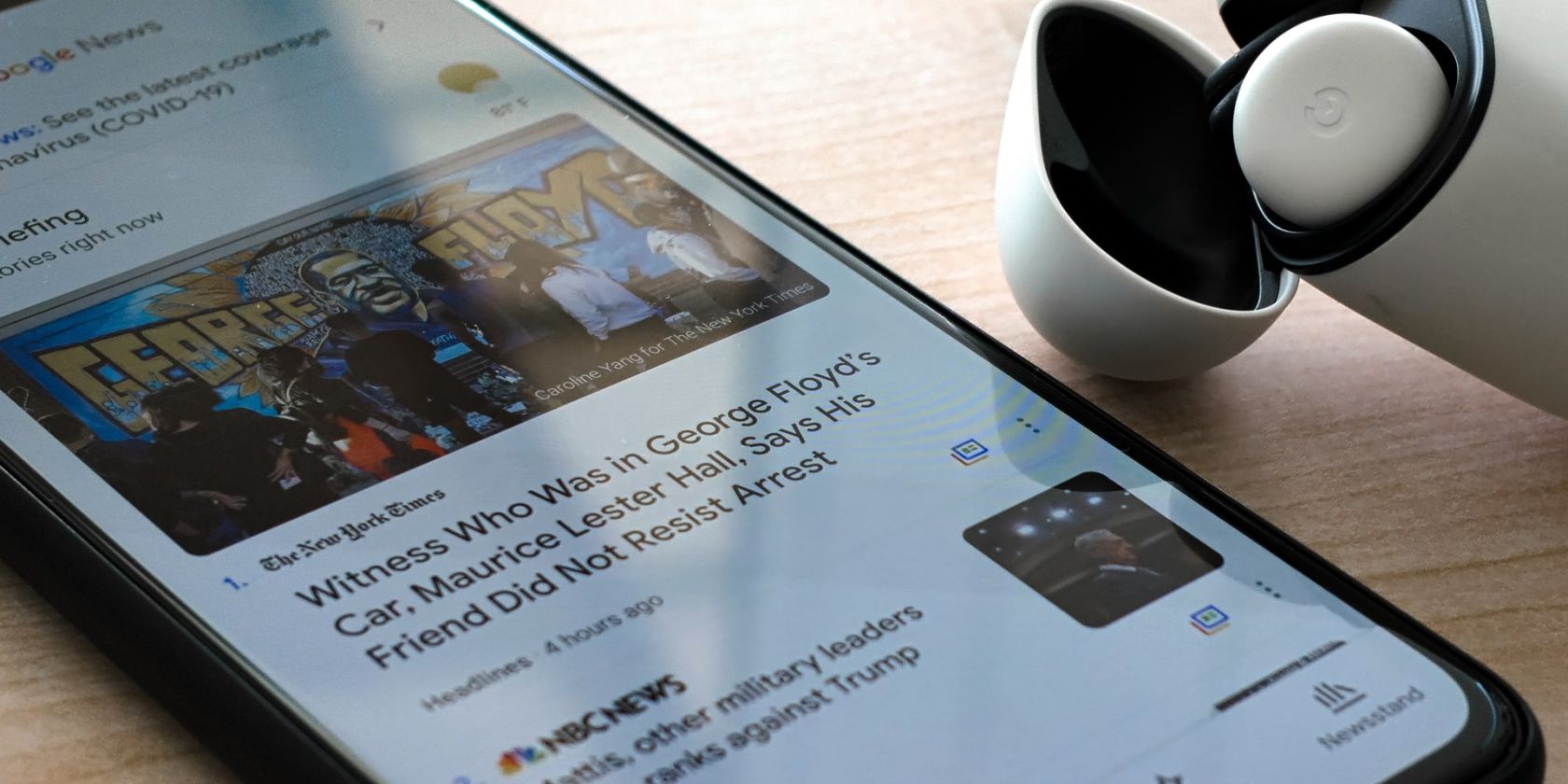Chrome Self Launches Check Your Feeds
You Can Now Follow RSS Feeds on Chrome for Android
Google has launched its new RSS Follow button to the Google Chrome app on Android devices. Here's how to use it.
As announced on October 8, Google has pushed its new Follow button to the stable build of Chrome for Android. This is coming eight years after it pulled the plug on Google Reader, its erstwhile RSS feed aggregator. It's left many wondering if this is the reincarnation of Google Reader.
Here, we'll take a look at what the new Follow button is, and how to use it.
Chrome's new RSS Follow button lets you get updates from the websites you follow. With the new Follow button, you can keep track of all your favorite sites in one location and get notified whenever they publish new content.
The new Follow button was first released to the Chrome Canary channel earlier this year, but is now available for all Android users with Chrome 94 or the pre-stable build. In case you missed that, the new Chrome RSS Follow button is only available for Android. According to Google, the iOS and desktop versions will follow suit.
You can find the Follow button at the bottom of the Chrome menu on your Android phone.
How to Use Google Chrome's New Follow Button
Using Chrome's RSS Follow button is really simple. Here's how to use the new Chrome RSS Follow button.
- Launch Chrome on your Android device, and tap on the three dots button in the top-right corner.
- At the bottom of the menus tab, you'll see the Follow button, prompting you to follow the site you're currently on.
- Tap the Follow button. That's it, you'll start receiving the site's feeds.
- Click on the Open a new tab button to start viewing feeds from the sites you're following. Chrome will pull cards from these sites and display them as feeds each time you open a new tab.
- You can tap Discover to view stories from Discover and Following to view stories from sites that you follow.
- To view your Chrome feeds subsequently, simply open a new tab. Your Discover and Following feeds will appear side-by-side. Tap to switch between them.
All the sites that you follow are saved in your Google account. You can manage them from your Discover settings.
To manage the sites that you're following in the Google app, here's what to do.
- Open a new Chrome tab on your Android device and tap on the settings cogwheel on the right.
- Tap Manage, then tap Following. This will populate the list of sites that you're following.
- Uncheck the checkbox to your right to remove a site. When you do, the site will disappear from your Following list and you'll stop seeing feeds from the site.
To turn Chrome's RSS Follow off/on:
- Open a new Chrome tab and tap on the settings cogwheel.
- Tap Turn off. This will disable the Discover and Following tabs.
- To turn it back on, simply tap the cogwheel and select Turn on. This will once again enable the Discover and Following tabs.
How to Manually Enable the Follow Button in Chrome
If your browser is up-to-date, and you still can't find the Follow button in your menu, you can enable it manually using Chrome flags. Here's how.
- Open Chrome and go to chrome://flags.
- Search for "web feed".
- Tap on Default and select Enabled from the menu options.
- Your web feed status should now change from Default to Enabled.
- Tap Relaunch so that the changes take effect.
After relaunch, tap on the three dots in the top-right corner. You should now see the Follow button at the bottom.
RSS fans were thrilled when Google announced its RSS experiment in May. Now it's available for public use. You should try the Follow feature if you're looking for a free RSS feed service that doesn't require you to sign up or install additional apps.
Although the feature may further clutter your Chrome tab, it could help you keep track of what's important. If it disappoints, you're always welcome to try other RSS feeds alternatives.
Source: https://www.makeuseof.com/chrome-follow-rss-feeds-android/